How To Turn On The Ghost Mode On Snapchat? For More Protection & Privacy

What is ghost mode on Snapchat and how to turn it on? Today, every Snapchat user might be bothered by this question. Every app you use seems to track your location in some way. Feeling as though someone might be observing where you are or where you are going can be anxiety-inducing. Perhaps all you’re after is the security that comes with no one knowing where you really are.
Snapchat users in particular use location services to let their friends know roughly where they are. This will allow you to see who is nearby, what your friends are up to, and how many friends you actually have. When Snap Map first debuted this year, users could share their location with others on a map. Furthermore, Snapchat gives you full control over who can see your location.
In case you want to disable Snap Map or make yourself completely invisible on the map, they also added Ghost Mode. The option to enable Ghost mode on Snapchat for a set period of time was introduced in a recent update that also brought the ability to exchange links and photographs from other applications. Here, we’ll explain how to activate Ghost mode on Snapchat on Android and iPhone for a set amount of time.
Table of Contents
How To Turn On The Ghost Mode On Snapchat?

The five-year-old app uses the user’s location, with their consent, to tag where they are and provide geo-filters for the user to put on their Snapchats, so location sharing is not a particularly novel concept for the app. Consequently, you have probably previously used a geo-filter on Snapchat to broadcast your whereabouts with your buddies.
The latest change, however, means that as long as you have the app open or are actively using it, you are always revealing your whereabouts with your Snapchat buddies. Since Snapchat’s change, this has been a hot issue among users as many have wondered how to keep your whereabouts hidden from your Snapchat buddies.
What Is Ghost Mode On Snapchat?
Privacy is what Snapchat refers to as “Ghost Mode.” If your Snapchat friend chooses to make their location public, you can still look for their location by using ghost mode to keep your location private. Be careful who you consider a friend on Snapchat because your location is private to users who are not your pals.
As a result, once you adjust the setting to make your location secret from your Snapchat friends, it will stay that way until you decide to change your setting and turn off Ghost mode. Ghost mode is also permanent.
How To Turn On Ghost Mode On Snapchat For Android Users?

When you open the Snapchat app, it refreshes and moves your Bitmoji on the Snap Map to display where you are while also sharing your location with others. However, unless you open the app, it won’t update the location. Here’s where Ghost Mode comes into play.
You have control over who can see your location and who cannot thanks to this security feature. Users won’t be able to find you on the Snap Map if you have it enabled on your Snapchat, and your location won’t be updated. Your buddies can still ask to see where you are, though. You must perform the following actions in order to activate Ghost mode on Snapchat:
- Start by opening Snapchat on your phone.
- Go to Snapchat’s settings in the next step. Scroll down now and choose the See My Location checkbox under the Who Can column.
- You can now toggle the Ghost Mode option by clicking the button next to it.
- The timer for the Ghost Mode will then be available for you to set. You can choose to leave the Ghost Mode on for 3 hours, 24 hours, or until you manually turn it off here.
- Simply turn off the toggle button to turn off this option whenever you wish.
Alternately, you can accomplish the same thing by following these steps: Visit the Snap Map category. In the top-right portion of the screen, tap the Settings icon. Activate the location sharing settings. You can also exclude pals in this option from receiving location updates from you. You may also give your friends permission to request your whereabouts under the Location Requests option.
How To Turn On The Ghost Mode On Snapchat For iPhone Users?
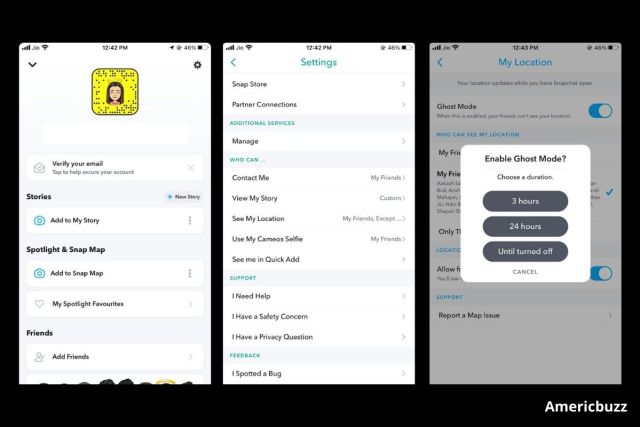
Ghost mode on Snapchat can be activated if you want to temporarily hide your whereabouts. Let’s examine how to do it. There is no charge for Android, but the steps and screenshots are from the iOS app. Update Snapchat to the most recent version before continuing. To do so;
- Open Snapchat and press the Ghost icon or your Bitmoji in the upper left corner of the Camera screen.
- Now click the Settings gear icon located in the top right corner.
- Scroll down to the Who Can section under Settings.
- Choose “See My Location.”
- Next, turn the switch for Ghost Mode to ON.
- When you enable Ghost Mode, you have three options to choose from 3 hours, 24 hours, and Until Turned Off.
- Choose the desired time span. The Until Turned Off option functions similarly to the manual mode that was previously available.
While the other two options will automatically stop Ghost mode when the set time period has passed, the option Until Turned Off disables Snap Map until you turn off Ghost mode manually. If you’d like, you can always manually end Ghost Mode before the chosen time from the same place.
So, using Ghost mode on Snapchat is the best option if you don’t want to share your whereabouts with others. With the possibility to enable it for a set time, you don’t have to be concerned about turning it off afterward. You can also change your settings on the Snapchat premium subscription.
FAQs-
Q1. How to modify Snapchat’s location access on iOS?
Ans. You can adjust the settings on your smartphone if you don’t want Snapchat to have any access to your location. Changing these settings on iOS is explained here. Access Settings. Select Snapchat from your apps by scrolling down. Click Location. Tap Never next to Allow Location Access. You can also change or fake your location on Snapchat.
Q2. Does Snapchat Ghost Mode automatically switch off?
Ans. No, unless you force it to do so, it won’t turn off by itself. When we use Ghost Mode on Snapchat, we are given the option to enable it for three hours, twenty-four hours, or until turned off. If you selected one of the first two choices, it will finally turn off after the designated amount of time.
Q3. Does turning on Ghost Mode remove me from the Snap Map?
Ans. Yes, using this function will remove you from Snapchat’s search results. Your location on the map is hidden after you activate Ghost Mode. You won’t be visible on the map anymore, and none of your contacts will be able to find you.
Also, See: How To Delete Stickers On Snapchat For iPhone & Android
Wrapping-Up:
If you don’t want everyone to know where you are, Ghost Mode on Snapchat can be very helpful. Ghost Mode can be turned on and off whenever you like because you can also set a timer for it. Changing the settings on your smartphone can help here if you’re more concerned about Snapchat knowing your location.
We hope this article, how to turn on Ghost Mode on Snapchat, was clear. If the answer is no, you can post a question in the contact forum area for this article. If the answer is yes, help us out by spreading the message about this article to your friends and family. Thanks for reading!





