Checkout How To Put A Sim Card In An iPhone With 7 Steps

If you don’t know how to put a sim card in an iphone then you are at the right forum because this article will discuss how to put a sim card in an iphone.
A SIM Card hailed as a Subscriber Identity Module or Subscriber Identification Module, is a small Integrated Circuit containing particular information related to a particular Mobile Network. This card allows its users to use their Cell Phone Devices to connect to people by helping them receive and make calls and messages and connect to the Internet during this if your iphone got stuck you can also fix that easily.
SIM Cards have developed a lot over the last 10 years, both in size and technology. They have gotten smaller and faster over the last few years ranging from Full SIM Card to Mini SIM Card to Micro SIM Card to Nano SIM Card to E- SIM (Embedded SIM).

Before discussing how to insert/put a SIM Card in an iPhone, it was important to know the Different types of SIM Cards available in the market, as depending upon the iPhone Model, different SIMs are being used in different models. For example, iPhone 4 and older use Micro-SIM and bigger versions, whereas New iPhone Models use Nano-SIM and Embedded SIM.
Table of Contents
Let’s Learn Now, Step By Step, How To Put A SIM Card In An iPhone
STEP 1: Switching Off your phone
Before changing or inserting the SIM Card in your iPhone, it’s important to switch off your iPhone, which can be done by pressing a Power button on the right side of your device.
In iPhone 5 and older models, this button will be on the top of the iPhone.
STEP 2: Locating the SIM Slot on your iPhone
SIM Slot is a small tray that holds the SIM card inside the iPhone. It looks like a small trapezoidal or rectangular slot with a small hole. A small hole in that tray is used to open the tray so that the SIM can be inserted. Depending on the model, the Position of the SIM slot can vary.
The tray’s Position is mostly on the right side of the iPhone except for the Models iPhone 3S, 3 or older, where the Position is on the top of the iPhone. Every iPhone model has a SIM Slot except the iPhone 4 CDMA (A1349 version).
STEP 3: Opening the SIM Slot of your iPhone
As we discussed earlier, the small hole is used to open the SIM slot, but one may need a small pin or ejecting needle to insert it inside the small hole. Mostly, that small Ejecting Needle comes with the iPhone inside its box, or one can use any Needle, Paperclip, or pointed thing for this purpose.
To open it, you need to put the needle inside the hole, which will eject, and then you need to pull the SIM Slot out.
STEP 4: Choosing the right type of SIM for the Slot
We have already discussed the different types of SIM Cards used in an iPhone, and now depending upon your iPhone model, it’sit’s important to choose the right dimension of your SIM. For example, if you have a Full SIM Card and a newer model of iPhone, you may need to resize your SIM Card to Nano SIM Card as newer models have a slot perfectly made for Nano SIM Card. But, if you have an iPhone 4 or older model, you may need a Micro SIM Card as they use that dimension.
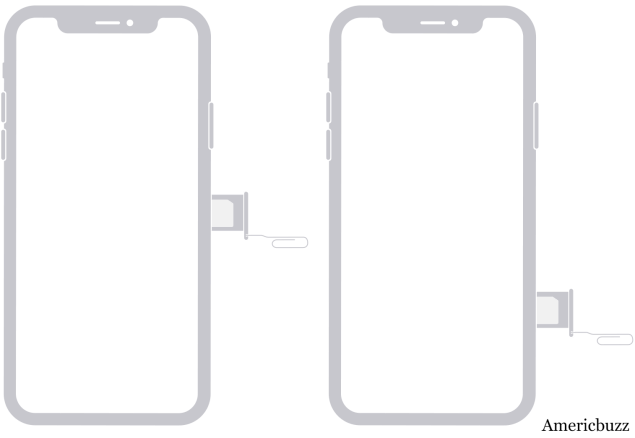 STEP 5: Inserting back the SIM Tray
STEP 5: Inserting back the SIM Tray
After placing your SIM Card in the right Position inside the tray (the Right Position can be viewed on the tray edge where the small description of how the SIM Card will be placed inside the tray is always given), you need to slide the tray back inside the Slot the way it was taken out. If you put it oppositely, the SIM tray may stick or only go halfway inside. Now, you done don’t need to apply force to put it inside. It would help if you took it out, reversed its orientation, and put it back inside. After that, there should be no problem sliding the tray back inside after that.
ALSO SEE, How To Get WiFi Password From iPhone? | Try These Ways To Get Password From An iPhone
STEP 6: Restart your iPhone
The same Power Button that we used to switch off the iPhone will be used to restart it. Just hold it for 3-5 seconds to switch ON your iPhone.
STEP 7: Choose the Appropriate Network Selection
After inserting the SIM Card, if your SIM Card is New and yet to be activated, you might need Wi-Fi to log in to your iCloud account to restore all the settings. As soon as you do that, depending upon your service provider, you might need to activate your SIM Card and as soon as it is done, Go to Settings > Mobile Data > under DATA PLANS (Choose the SIM) > Network Selection (It can be kept as Automatic, or you can slide off the Automatic Option and choose manually from the below list.
Walla! Congratulations, you have correctly changed and put a SIM Card in an iPhone. Wasn’tWasn’t that so easy? You may also be interested in some frequently asked questions regarding inserting the SIM inside my iPhone. Do check them out!
Getting error messages?
Sometimes the placement of your SIM card or even a little dust can cause an error message. For example, if you turn on your device and receive a message that no SIM card is installed, hang it off and try re-inserting your card.
ALSO SEE, How To Check iPhone Temperature? | 3 Ways To Cool Down Your iPhone
FAQ (Frequently Asked Questions)
1. What to do if my SIM tray has stuck while sliding it back in?
Don’t push it inside, as you may be trying to put it in the opposite direction. Instead, take it out and put it in a different orientation.
2. IF I CHANGE MY SIM, will I lose my contacts, photos, and data?
No, your data is always saved in your iCloud account and will not be lost. You can download and restore it on the phone after reinstalling your SIM Card.
3. I can’t find an Ejecting Needle to open the SIM tray. How can I open it?
If you cannot find a tan Ejecting Needle, you can use any pointing thing like a paperclip or a sewing needle to open the SIM tray.
4. I have a Micro-SIM, but the Slot is for Nano-SIM. Can I cut the SIM with Knife?
SIM Card is an Integrated Circuit containing many small connections; cutting it or scratching it can destroy the SIM Card. So, it is advised to get it done by professionals who have the tools to cut it into the right dimensions.
Bringing It To An End
I hope you have easily learned how to put a sim card in an iphone. As above we have discussed how to put a sim card in an iphone easily. If you have any queries, do share them in the comment box. We will be delighted to help you and take you out of the trouble you are facing.
Thank you for reading.





