How To Fix Valorant Not Launching | Solve This Issue With These 5 Steps (2022)

Have you ever faced issues while launching Valorant? Being the most popular Fps game and a great game for all the Riot games lovers. Although it’s a very smooth game and everything works so great in his game many players face lots of issues while starting the game. One of the issues which players face most is Valorant not launching.
All of the issues depend on a pc where you’re playing Valorant and to play this game you must have a good internet connection and decent Pc Specs. But later the only thing you’ll face while playing this game is lower fps.
So if you really want to know how to fix Valorant launching on Pc, you should make sure that your graphic drivers are updated, system requirements would meet the requirements given below, and higher Computer resolution and internet connection. All of them are the best ways to fix valorant not launching.
If still, you’ll face issues while launching the game, you can try the Free fps game online and try to cheer up for some time until you re-install the game on your computer. So Let’s discuss the 5 best ways to fix the valorant not launching issue in a very easy way to help you solve this issue quickly.
Table of Contents
What is Valorant?
Valorant is a 5v5 character-based fighting FPS game where you’ll see players on the role of numerous agents and characters based on various countries and cultures from all over the world. So, Players are allocated to either the attacking or defensive team in the primary game mode, with each team having five players.
Each game begins with a normal handgun and abilities of charges for each player. The sport has a collection of guns which includes submachine weapons, shotguns, system weapons, attack rifles, sniper rifles, and a Knife.
Currently, it offers 18 agents to select from. Characters like Brimstone, Viper, Omen, Cypher, Sova, Sage, Phoenix, Jett, Raze, Breach, Reyna, Killjoy, Skye, Yoru, Astra, KAY/O, Chamber, and Neon.
How Does the Valorant Game works?
The aim is to win 13 rounds with both sides having five players. Each round tries to either explode or defuse the “spike” or kill the whole opponent team. You only have one life in every round.
So, this is pretty much about the Valorant game and Now, let’s get to the point on How to fix valorant not launching on Computer.
Here Are The 5 Steps on How to fix Valorant Not Launching on Pc

Before we start discussing the ways to fix Valorant not launching, Every Pc player should make sure that the Requirements given below must match your Pc specs.
- Operating System: Windows 7/ 8/ 10 (64-bit)
- Processor: Intel Core 2 Duo E8400
- Graphics Card: Intel HD 4000
- Memory: 4GB RAM
Note: So, If you’ve already covered these requirements on your Pc, you can move ahead towards the processes to fix valorant not launching.
Also, see: Fix Your Lag on ps4 With 5 Easy Step Instantly
5 Ways to fix Valorant Not Launching on Pc
So, if you follow the exact steps given below and it would definitely help you to fix your Valorant launch issues quickly.
1. Disable your Antivirus
Most of you face issues while launching valorant that displays you’re not unable to start the game or not able to install. Then maybe it’s a problem with your computer antivirus. You can give it a try it might work if not then we’ve more ways to fix it.
Follow the steps given below whilst using your computer at the same time.
Step 1:- Tap on the Settings icon on your pc or you can directly press the shortcut key (Win+l) to open settings. Then Click Update & Security option.

Step 2:- Then Open the Window Security option and then click on Virus & threat protection.

Step:- Tap on the Virus & threat protection and you’ll find a Manage Settings option and then you’ll see a real-time Protection option.

Step:- After tapping on real-time protection tap on the toggle button and turn it off. then restart your pc and start the game again.
If this method won’t help you, turn the antivirus on and move on to another method.
2. Change Computer Resolution
If you’re using an outdated graphic card then your computer might face a high-resolution gaming issue. So switching it to a lower resolution would help you to run the game smoothly.
Here are a few steps on how to lower Computer resolution.
Step 1:- Use mouse or cursor to right-click and it will show Display settings and then Open it.
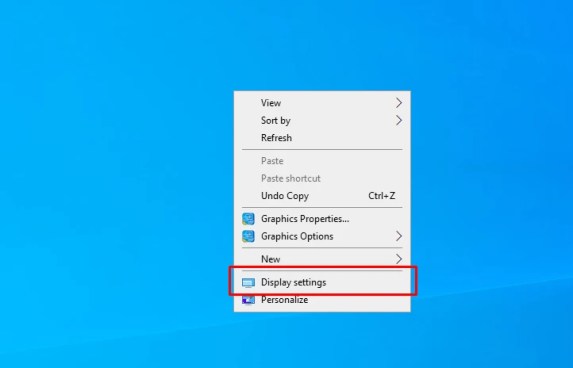
Step 2:- Tap on the sale and layout section, select the drop-down menu option and choose a lower resolution for your computer and exit the window.

Step 3:- You’ll find lots of resolution options and try every resolution and you might find a resolution for your game.
3. Update Graphics Driver
Using an outdated graphics driver, or broken graphic drivers may cause an issue to launch valorant game. As there are lots of websites to find free graphic drivers for your computer. So, if you are quite familiar with graphic drivers and have a good knowledge of drivers then you can easily update your outdated drivers manually.
Keeping your drivers updated will not only help you to fix valorant launching issues but also help you to play the game smoothly without getting irritating bugs, crashes, or errors.
To update your Graphics driver you can use bit driver updater which works very efficiently with windows and comes up with almost every window driver.
Follow the steps given below to update your graphics driver.
Step 1:- Follow the Link and a setup file will automatically start downloading and then install it.

Step 2:- Tap on Bit driver updater on your pc and let it scan your system and it will show you which one is updated or outdated.

Step 3:- Then in the next step just tap on the update now button manually or you can directly update all.
4. Run on Administrator mode
As if you’re a window user you might know that sometimes window wouldn’t allow apps to run directly due to some issues. So to avoid that user can use administrator to run valorant which will help you to avoid all the permissions on your pc.
This is also a great way to fix your valorant not launching issues in a very easy way. If it doesn’t help then we have one more method left that will definitely help you.
How to run valorant as administrator?
Here is one simple step that will help you to run valorant as administrator mode.

5. Re-install Valorant
If nothing worked from all the above methods the only solution left is re-installing the game. In this last method, we’ll help you to re-install the game. There are many issues that may have corrupted the game or create errors.
Follow the steps and you’ll download valorant easily in a very less time I hope it would help you to fix valorant not launching issue too.
Step 1:- Open the control panel on your pc and then click on programs.

Step 2:- Open the Programs and features options and find Valorant and vanguard and double click on it and it will show uninstall option tap on it and the game will be deleted from your pc completely.

At last, just restart your pc and search Valorant on a web browser and download a suitable version of your pc and try to run it and It’ll definitely help you to fix valorant not launching issue.
Wrapping Up!
We’ve covered some of the best ways how to fix valorant not launching issues and all of them are well tested and easy to do methods. So if you really liked the blog do let us know which method helped and do let us know how we can improve this article on our comment section down below. Thank You!





